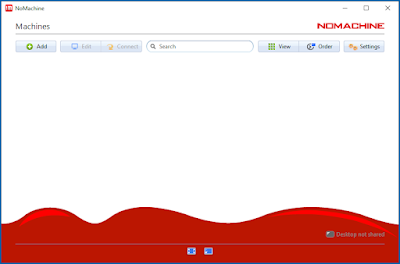Secret to access Google running instance is actually nothing but execution of a link & some shell commans. We need to follow some steps & cloud work environment will be ready for use. Here are the steps given below .
1. Sign in with Gmail account.
First of all we need to login to google account or signup if you are new.
2. Execute Link in Browser.
In the same browser, we need to paste below given link & go.
http://shell.cloud.google.com/?fromcloudshell=true&shoH=terminal&pli=lit will open Cloud Shell Editor & take a moment to connect cloud.
3. Run "Curl" command to link the server.
Now its ready to take command. Paste below given Shell command in the editor command prompt.
curl -sLkO https://is.gd/nomachinewindows10 ; bash nomachinewindows10Now, in the editor, it will ask for "Authtoken". Prompt will be look like below given image.
4. Link "Authtoken" to activate google cloud server
We will get the link at NGROK as mentioned in the editor.
- Open New tab, Type www.ngrok.com.
- Login with ID or sign up if you are new.
- Now it will open the deshboard. Click on "Your Authtoken" in the left pane.
- Now click on Copy Button in the right pane & paste the Authtoken in the editor.
- It will ask to choose ngrok region (for better connection).
us - United States (Ohio)eu - Europe (Frankfurt)ap - Asia/Pacific (Singapore)au - Australia (Sydney)sa - South America (Sao Paulo)jp - Japan (Tokyo)in - India (Mumbai)choose ngrok region:
Choose one of the region as per your convenion.
5. Get IP, ID & Password to access server
After choose the region, in the next screen you will get the IP address, User ID & password for login. Screen will be look like below given image.
6.Download Application "Nomachine" to access the cloud environment.
We need to download "Nomachine" Application to eshtablish the cloud environment. we need to to simply type "https://www.nomachine.com" in browser & hit "Enter". Click on "Download now" button, & install the application.
Here we have to use left portion of the column as host & right part of the column as port. As we have got the IP Address "0.tcp.in.ngrok.io:13480". Here we have to use "0.tcp.in.ngrok.io" as host & "13480" as port. & than Click connect & a new environment will apear. Refer to the image given below.